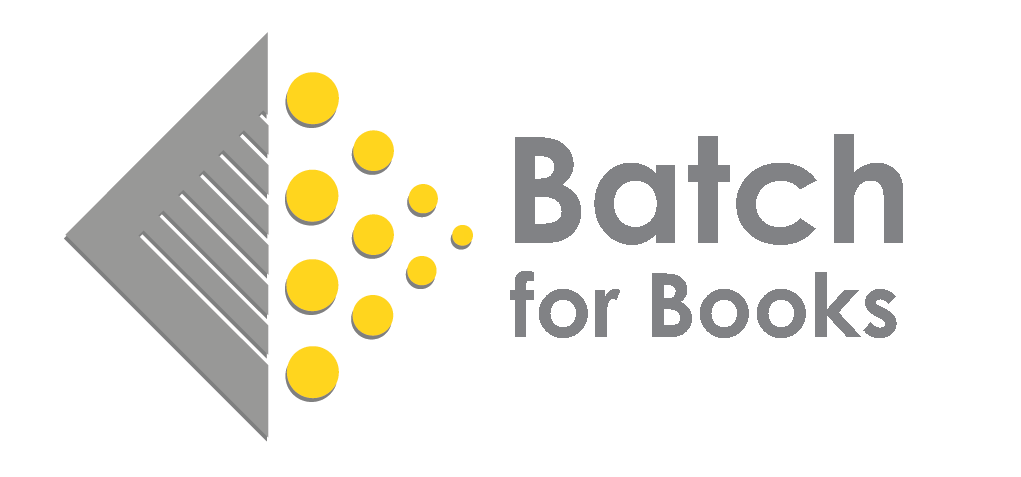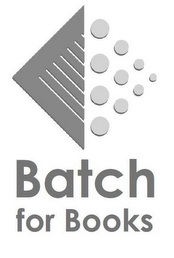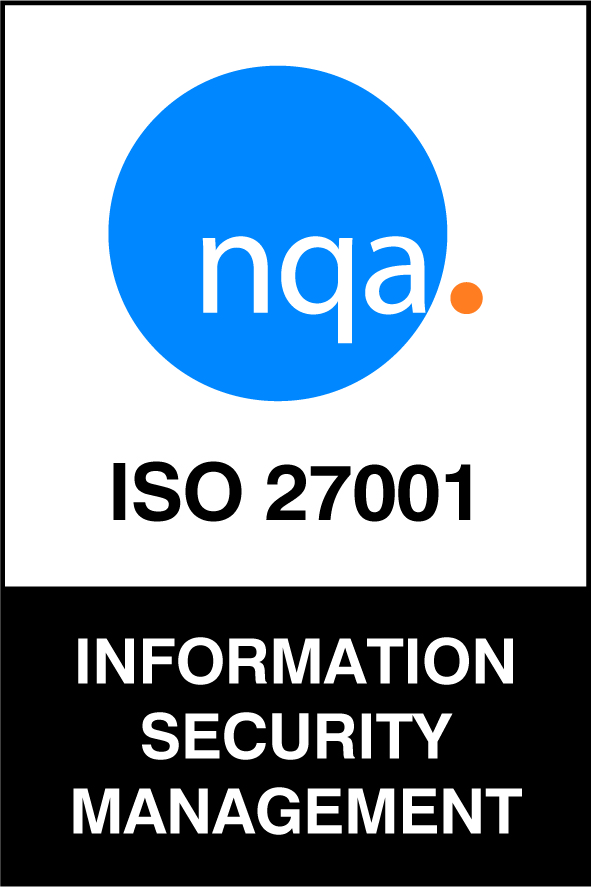About vendors
Will I still be mailed or emailed invoices from the publishers?
In addition to being able to access invoices on Batch, stores will continue to receive mailed or emailed copies of their invoices directly from the publisher with the following exception:
HarperCollins: Upon going live with Batch, stores will no longer receive mailed or emailed invoices from HarperCollins. In addition to the Batch view of invoices, PDF copies of invoices will be available for viewing, downloading, and/or printing directly on Batch for Books.
To access a HarperCollins invoice, users can click on the PDF icon in the "View PDF" column within the list of transactions (as per the image below).

What vendors are available to be paid through Batch?
Vendors who are available on Batch are:
- Penguin Random House
- Macmillan
- HarperCollins
- Hachette (coming soon)
- Simon & Schuster (coming soon)
- Gardner's US
- Blackstone Publishing
- Independent Publishers Group (IPG)
- Microcosm
- Arcadia Publishing
When you register to use Batch For Books, you'll be asked to provide your account numbers for the vendors you'd like to pay through Batch. We'll inform the publishers and they will begin to transmit all invoices and credits to your portal once your Batch set-up process is completed.
Current Batch Users: If you're a current Batch user and would like to add one of the vendors to your Batch portal, please send your store name, the publisher you'd like to add, and the publisher account number to support@batchforbooks.com, and we'll submit a request they be added.
Are there any stipulations to going live on Batch with the vendors?
Yes. All vendors on Batch require that your account be in good standing before they’ll start transferring invoice information to Batch for Books. There are also two other publisher-specific stipulations:
- Additional Confirmation: Macmillan and Penguin Random House require additional confirmation from stores about their intention to start using Batch for Books. Instructions on how to confirm your account will be provided during your Batch onboarding process.
- Required payments through Batch House: Penguin Random House requires all payments from that point forward to be made through Batch for Books. For all other publishers, stores can make payments outside of Batch if the need arises.
Must I pay my vendors through Batch or do I have the option of paying them directly?
We recognize that circumstances may arise where you need the flexibility to pay either through Batch For Books or directly to the vendor. For most of the vendors, you have the option to pay directly through Batch OR you can opt to pay them directly. Should you pay the vendor directly, you will want to mark those invoices as 'Not Paying through Batch' on the system so that those invoices are no longer open. (There is a separate FAQ on reopening and authorizing those invoices later, should you need to.)
The one exception is Penguin Random House who have stipulated that once a store goes live on Batch For Books with PRH, payments must be made through us.
When can I see the amounts I have paid the vendors?
Early in the morning of the day following the closing date for authorizations, you will be able to see the amounts paid to vendors in a few different locations:
- From the main menu, go to Period Summaries and set the 'Show Period' filter to PAST.
- From the main menu, got to Reports and then select Bookstore Payment Status.
Can I still pay MPS early through Batch and receive the extra 1% early payment discount?
Yes. If you pay your MPS invoices within the MPS early settlement terms, a credit note will automatically be added to your Batch For Books account. This can then be used as part of your next payment.
Can I pay an invoice before the due date shown on my account?
Yes. In order to do so, you need to authorize a transaction and bring it forward to the current period. Users are able to bring transaction forward on either an individual basis or en masse.
For individual transactions — Go to the 'Future period summary' and authorize the invoices to be paid early. Then, find the invoice you want to bring forward in your list of transactions, click on the invoice number to show the invoice detail and click on the 'Due Date' drop down box. Change the due date to the current period and click ‘Update’.
For multiple transactions — Go to the ‘Future period summary’ and authorize the invoices to be paid early. Once the transactions have been authorized, click on the clock icon to the left of the authorized transactions and that will bring all the authorized invoices to the current period.
Related material: Watch an instructional video on how to bring invoices forward.
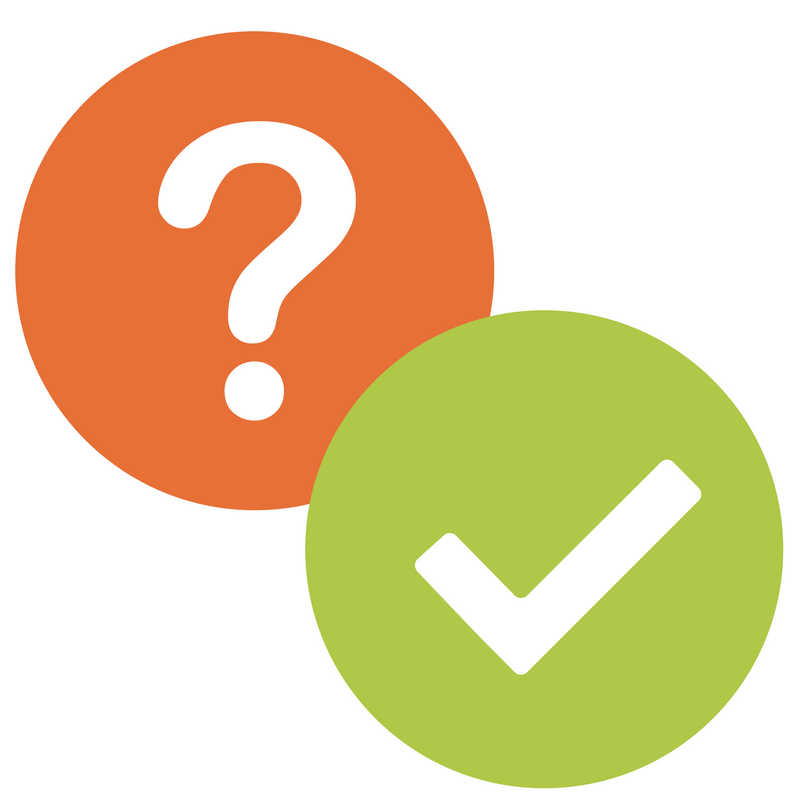 You will find answers to the most common questions about our service here. Alternatively, check out our YouTube channel, Batch for Books, to see a selection of short explanatory videos on some of the key features. If you still have an issue – or have suggestions for new FAQs – This email address is being protected from spambots. You need JavaScript enabled to view it. and we'll be happy to help.
You will find answers to the most common questions about our service here. Alternatively, check out our YouTube channel, Batch for Books, to see a selection of short explanatory videos on some of the key features. If you still have an issue – or have suggestions for new FAQs – This email address is being protected from spambots. You need JavaScript enabled to view it. and we'll be happy to help.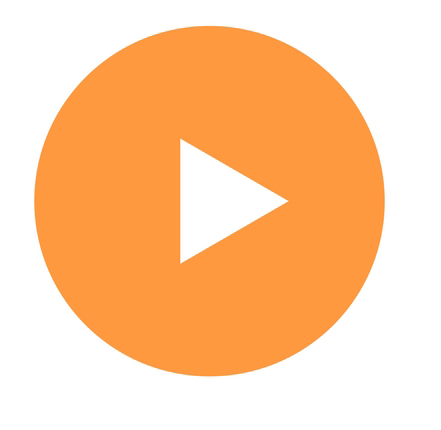 Authorizations and Payments
Authorizations and Payments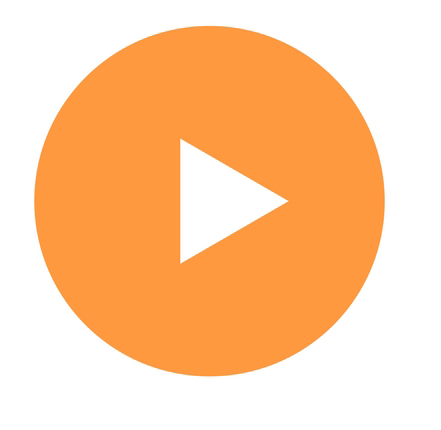 Transactions: Invoices, Credit Notes, and Claims
Transactions: Invoices, Credit Notes, and Claims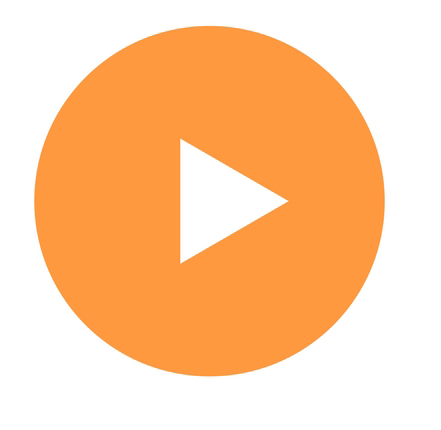 Navigating and Using Batch Payments
Navigating and Using Batch Payments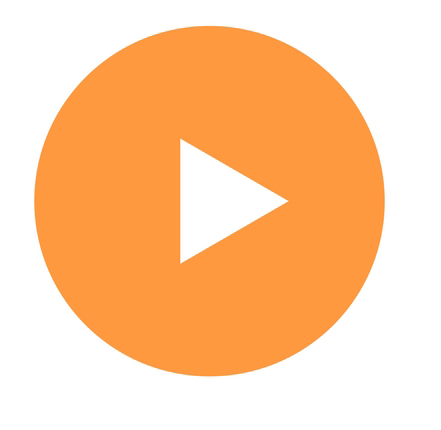 Integration
Integration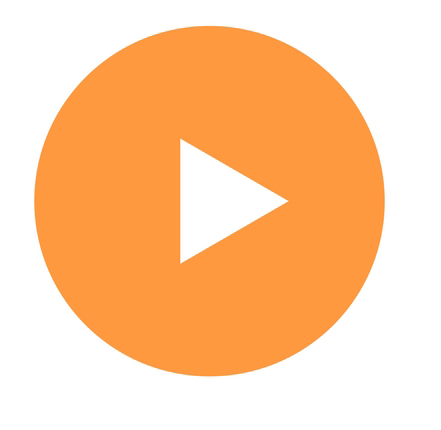 Vendors
Vendors